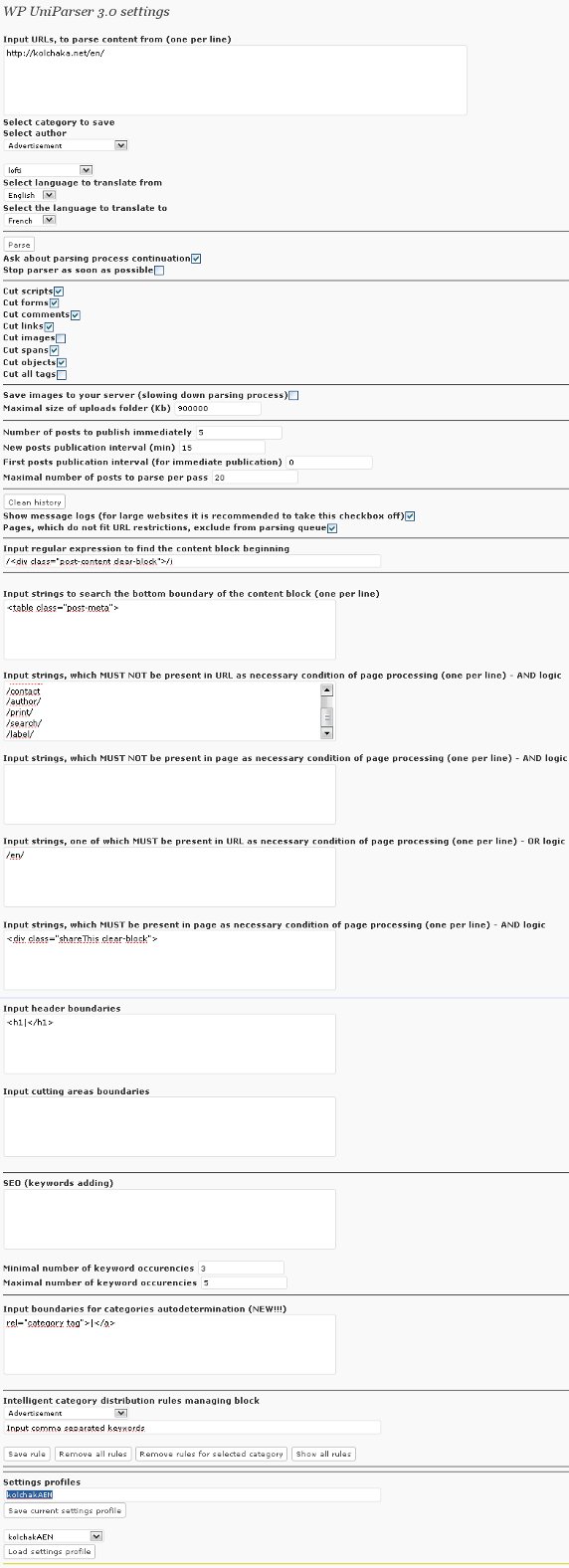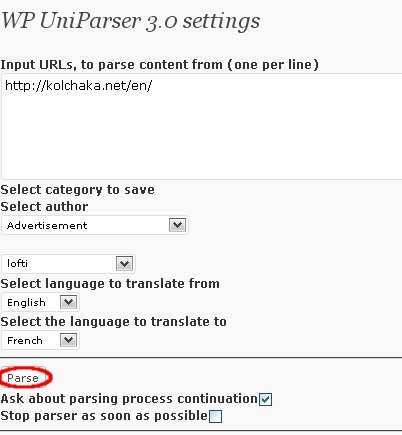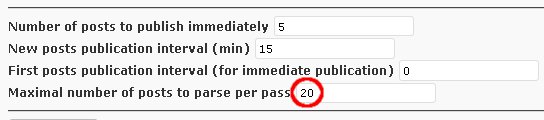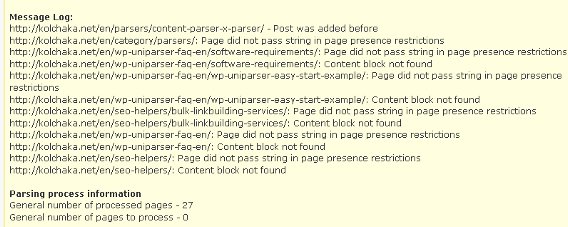WP UniParser easy start example
Now I`m going to show you one simple example of WP UniParser usage. Firstly enter your blog admin panel, then go to Settings and click on WPUniParser tab.
Install all settings as following:
Input URLs, to parse content from (one per line)
//kolchaka.net/en/
Select category to save
Choose any (in example will be used autogeneration ofcategories)
Select author
Choose any
Select language to translate from
English
Select the language to translate to
French
Ask about parsing process continuation
Checkbox on
Cut scripts
Checkbox on
Cut forms
Checkbox on
Cut comments
Checkbox on
Cut link
Checkbox on
Cut images
Checkbox off
Cut spans
Checkbox on
Cut objects
Checkbox on
Cut all tags
Checkbox off
Save images to your server (slowing down parsing process)
Checkbox on
Maximal size of uploads folder (Kb)
Any amount (if pictures are not to save to server, this parameter is not actual)
Number of posts to publish immediately
5
New posts publication interval (min)
15
First posts publication interval (for immediate publication)
0
Maximal number of pages to parse per pass
20
Show message logs (for large websites it is recommended to take this checkbox off)
Checkbox on
Pages, which do not fit URL restrictions, exclude from parsing queue
Checkbox on
Input regular expression to find the content block beginning
/<div class="post-content clear-block">/i
Input strings to search the bottom boundary of the content block (one per line)
<table class="post-meta">
Input strings, which MUST NOT be present in URL as necessary condition of page processing (one per line) – AND logic
/feed
/uploads/
/sitemap
/contact
/author/
/print/
/search/
/label/
Input strings, which MUST NOT be present in page as necessary condition of page processing (one per line) – AND logic
Empty field
Input strings, one of which MUST be present in URL as necessary condition of page processing (one per line) – OR logic
/en/
Input strings, which MUST be present in page as necessary condition of page processing (one per line) – AND logic
<div class="shareThis clear-block">
Input header boundaries
<h1|</h1>
Input cutting areas boundaries
Empty field
SEO (keywords adding)
Empty field
Minimal number of keyword occurencies
3
Maximal number of keyword occurencies
5
Input boundaries for categories autodetermination (NEW!!!)
rel="category tag">|</a>
Now you can see the screenshot of the plugin admin panel with these settings:
Click Parse.
Wait for the dialog asking about unprocessed pages processing continuation.
Click OK. The next pass is starting. Parsing process is going on. The number of pages to parse per pass is set in the corresponding field.
IMPORTANT: note, that number of pages processed per pass can differ from the number of posts added to the blog during the pass, because some pages can be excluded because of the user defined restrictions (will be described later in this FAQ).
In this way parser will be working till the moment, when all pages, which was added to the processing queue, are to be processed. If you don`t want to answer to parsing continuation question between passes, just take of the checkbox «Ask about parsing process continuation».
At last the parsing process is finished. You can see that settings field became active. Now you can scroll down to see parser logs.
Log (by default) includes 4 sections:
Message Log (parser messages generated during the last pass);
Parsing process information (the general number of processed pages and pages to process);
Processed pages (log includes 200 maximum) (processed pages URLs);
Pages to process (log includes 200 maximum) (pages to process URLs).
Now we see that there are no pages to process URLs in the log. The reason is that WP UniParser already processed all the website pages, which was fitting user defined restrictions, and at the moment unprocessed pages queue us empty.
Now we can also check the results of parsing process. On the homepage of our blog we can find new 5 posts (according to the «Number of posts to publish immediately» field).
Then get back to the admin panel to Posts->Edit section. Here we can see that overall number of posts is also 5. This happened because at the moment english version of kolchakA.net includes just 5 posts. But if there would be more posts they would be also parsed and scheduled for future publishing with 15 minutes interval following «New posts publication interval (min)» field.